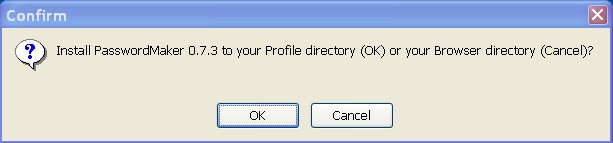F.A.Q.
doors.txt;10;15
Firefox / Gecko edition
Where is account information and other settings stored?
Everything is stored in %ProfileDirectory%/passwordmaker.rdf. If you don't know where your profile directory is, look here.
How does PasswordMaker defeat keyloggers?
Keyloggers work by tracing every key typed on the keyboard. With PasswordMaker, you never type anything but your master password (and if you choose Store Master Password on disk and in memory (encrypted), you only type that once). The real passwords (generated ones) are never typed, so keyloggers never detect them!
How does PasswordMaker defeat phishing attacks?
Most phishing attacks occur when you navigate to a URL which appears to be that of a site that you trust, but actually is owned by an attacker. For example, you might navigate to http://www.bc1.lu/ instead of the Bank of Luxembourg's legitimate URL, http://www.bcl.lu/. The only difference between these two URLs is the lower-case letter L (used by the legitimate site) and the number 1 (used by the deceptive site). The attacker's intent is to get you to enter your username/password credentials on his deceptive site. He can then use those credentials on the legitimite site to do nefarious things.
If you use PasswordMaker, you'll be safe and secure. This is because the password it generates is based on the URL to which you've navigated. The password generated at a deceptive site is completely different than the one generated at a legitimite site (because their URLs differ, even if by one character). You might still be fooled into thinking http://www.bc1.lu/ is the Bank of Luxembourg, but the attacker will get the wrong password if you use PasswordMaker.
I want to use the same password for more than one site. Is this possible?
Yes! Let's suppose you want a Yahoo! account to use the same password as a gMail account. Go to the Advanced Options dialog and create a new account. Click on the URLs tab, and add a second pattern that will match the gMail login URL - in fact, you can add as many patterns as you want to match for this account, and they will all use the same password! The only caveat to this is, if they have different usernames, PasswordMaker won't be able to automatically populate the usernames for you, because you can only define one username per account - but if they all share the same username, PasswordMaker will populate everything automatically for you for all of them. That's it!
Can PasswordMaker accommodate sites that force me to change passwords periodically?
Yes! Go to the Advanced Options dialog and create a new account. In the When URL Contains field, type mybank.com. In the Use the following text... field, type 'mybank.com'. In the Modifier field, type any text (such as a date or number) that you wish to change over time. For instance, you could type September 2007. When October comes and the bank expires your password, simply change the Counter to October 2007. You might instead choose to use an incrementing number. For example, 1 for this month, 2 for the next month, etc. Any text that you enter in the Counter field will vary the password.
Why doesn't PasswordMaker fill in the username on a site?
Each site can use a different label for identifying the username field, and not all can be found. Currently the best way to handle this is to use the Advanced Auto-Populate tab.
PasswordMaker has "Export Settings" and "Import Settings" options, as well as the ability to upload/download your RDF file to/from an FTP site.
Exporting the settings saves them to a file (with the option to include/exclude the master password in encrypted form), while importing settings takes a file and imports its contents as if you'd manually entered them. You can synchronize two or more PCs this way.
There are plans to optionally save this file on an FTP site so you don't need to transport it across PCs, but you can always opt-out of this. In the meantime, you can store exported settings centrally somewhere yourself (like your web-based email account) to make it easy to import them from anywhere.
How can I change PasswordMaker's shortcuts (ctrl-` and alt-`) to something else?
Install the KeyConfig Extension. Scroll down to the PasswordMaker entry and change the shortcuts to anything you like. Changes won't take effect until you restart Firefox/Mozilla.
How can I turn off the toolbar icons for Mozilla and Netscape?
You can turn it off (and back on again) by creating the new boolean preferences browser.toolbars.showbutton.passwordmaker and browser.toolbars.showbutton.passwordmaker-key in about:config or user.js with the value of true or false. Make sure to restart all browsers after making the change.
How do I uninstall PasswordMaker?
If you're using Firefox, it's quite simple. Select Tools -> Extensions, select PasswordMaker and click the Uninstall button.
If you're using Mozilla or Netscape, it's as simple as deleting two files and one directory:
- If you installed PasswordMaker to a profile, locate that profile's directory (read this if you don't know how to find it). If you installed PasswordMaker to the browser directory, locate your Mozilla or Netscape installation directory (read this if you don't know how to find it).If you don't know where you installed PasswordMaker, try to remember how you answered this prompt when installation began:
The rest of these directions refer to the path you've identified as path.
- Delete the file /path/chrome.rdf. This file is automatically regenerated the next time you start Mozilla or Netscape.
- Delete the file /path/chrome/passwdmaker.jar
- Delete the directory /path/chrome/overlayinfo. This directory is automatically recreated the next time you start Mozilla or Netscape. If you restart and this directory hasn't been recreated, don't worry: it just means you don't have any other extensions, themes, or skins installed.